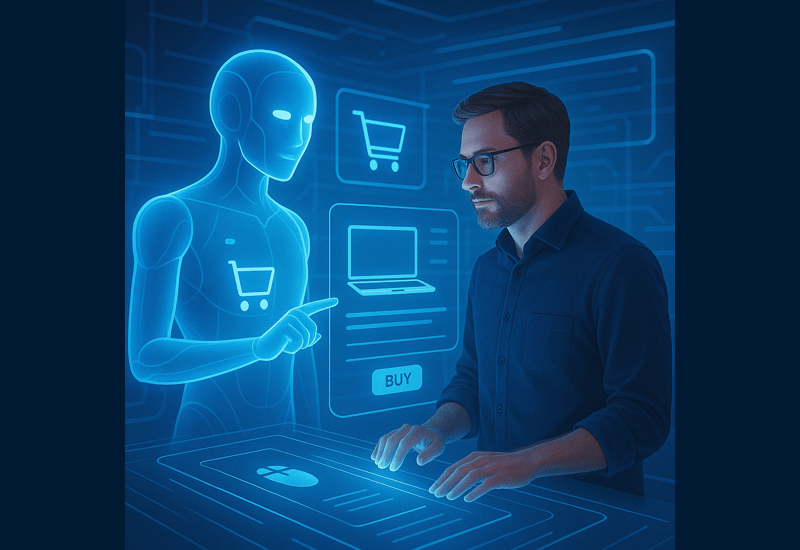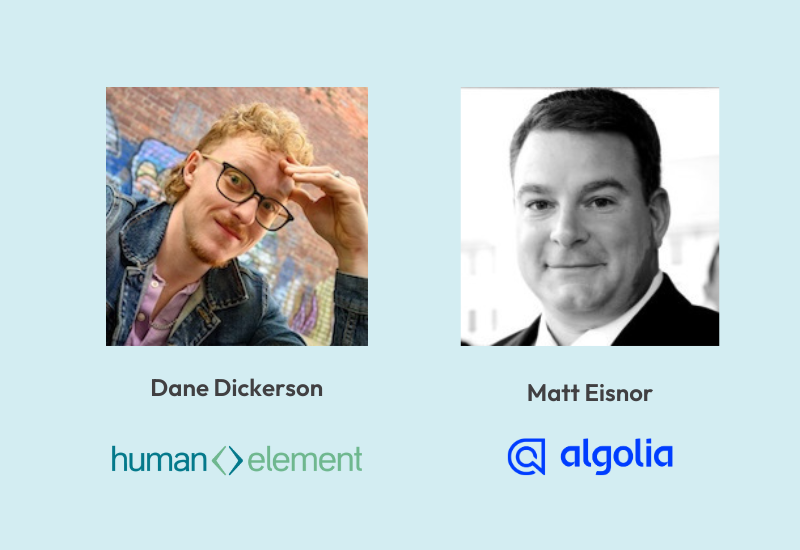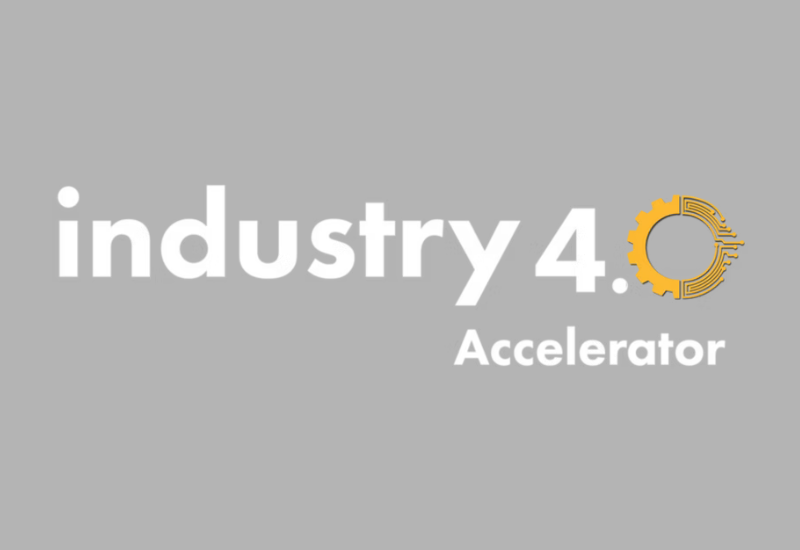As the client of a Magento development agency, your go-to human for all things good and bad is the project manager. Through every stage of the site life cycle, from design to ongoing maintenance, your project manager is on email speed dial to help you in your time of need.
As the client of a Magento development agency, your go-to human for all things good and bad is the project manager. Through every stage of the site life cycle, from design to ongoing maintenance, your project manager is on email speed dial to help you in your time of need.
That’s because, despite our efforts to be your friendly neighborhood dev superheroes, things happen on websites that aren’t always pleasant. And that’s why we know your PM is your first line of defense, and lifeline, when it comes to getting sh*t done when it needs to get done. But that doesn’t mean we won’t need a little civilian help in assessing the disaster. This post outlines a few things you can do when reporting issues that makes everyones lives easier.
Help us help you.
Fix it! Fix it! Fix it!
There you are, minding your own business, clicking around on your site and all of a sudden something appears to be broken. You get a big scary error, or the button didn’t do what it was supposed to do, or even, heaven forbid, your site crashes. What now? What should you do? you scream internally, “WHERE IS MY MAGENTO DEVELOPMENT TEAM?”
Woah. As I see it, you have a few options here:
A) You can decide that life with technology just isn’t for you and walk away from your laptop forever – leave your phone and tablet there too. Go find a quiet cottage and learn how to churn butter and live peacefully knowing you’ll never have to see another pesky error.
B) Panic!
C) Close your eyes. If you can’t see the error then the error doesn’t exist.
D) More panicking!
While all of the above options are tempting there is an alternative that might actually get you the help you need. However, if you’re interested I personally opt for C, totally ineffectual but it makes me feel better.
Time is of the essence…but so are the details
A common misconception is that errors/issues need to be reported to your Magento development team the moment they are experienced. And while that may be the case in certain scenarios, in most cases it helps to take a moment to get your bearings and ask yourself the following questions:
- What was I doing that led me to this situation?
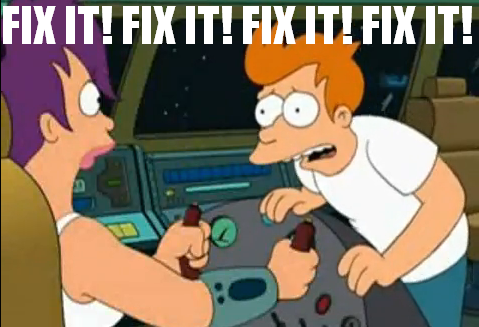
- Can I replicate this issue by taking the same steps?
- What browser am I using? Can I replicate this in other browsers?
- If I’m getting an error, does the messaging mean anything to me?
- Are other people experiencing this issue?
- When’s the last time I’ve cleared my cache and cookies? Usually the answer is “too long ago and you should do it now and give it another go.”
- What changes have been made to my site recently that may impact this issue?
The classically vague “help, help, my site is broken!” email requires your Project Manager to immediately shoot back questions along the same lines as above.
It’s important to understand how you are getting to the issue or error and establish that it is replicable. Spending a few minutes of your own time troubleshooting the issue could actually save you time and money when working with a development agency.
No really, what’s the problem?
Errors or unintended behaviors on sites can be sneaky and lead you down a path that ultimately leads nowhere. We can sometimes spend hours playing whack-a-mole with symptoms thinking we fixed the issue until we see the next little mole.
 For example, let’s say I receive an email from a client letting me know that users cannot register for an account. First thing I would do is to jump on their site to try and register a new account. I get through the registration process successfully and verify that an account was created in the admin. I then respond to the client “Great news! It seems to be working ok. Here’s the account I created…” Which is then quickly followed up with “No – it’s still broken.”
For example, let’s say I receive an email from a client letting me know that users cannot register for an account. First thing I would do is to jump on their site to try and register a new account. I get through the registration process successfully and verify that an account was created in the admin. I then respond to the client “Great news! It seems to be working ok. Here’s the account I created…” Which is then quickly followed up with “No – it’s still broken.”
Turns out, after a bit of back and forth with the client that they are looking for the customer account in their ERP. Had I realized that was the actual problem, I would have followed up immediately with “Oh, well customer accounts are not created in your ERP until the customer’s first order so it’s currently working as expected. Would you like to talk about updating that workflow?” But instead I have now spent about an hour just trying figure out what the problem is. This is not an efficient use of Magento development time.
Sometimes it can be hard to articulate a problem, especially when it comes to unexpected behaviors. In these cases it can be really helpful to outline to your PM what actually happened when you took a particular action and then outline what you wanted to happen taking that same action. Your PM may have a different expectation of the “as intended” behavior, aligning your expectations will get everyone on the same page.
Pictures or it didn’t happen!
 Pictures will save you about 1000 words when you’re reporting an issue. When you come across an error, taking a screenshot can save your Magento development team minutes, if not hours, in tracking down the issue. Not all errors are easy to replicate so having the image could tell a developer where to look, saving you time and money.
Pictures will save you about 1000 words when you’re reporting an issue. When you come across an error, taking a screenshot can save your Magento development team minutes, if not hours, in tracking down the issue. Not all errors are easy to replicate so having the image could tell a developer where to look, saving you time and money.
Screencasts are even better, especially if it takes more than a few steps to replicate an issue.
There are a few (free/freemium) tools out there that we like to use here at Human Element to share screen grabs and videos:
- Skitch (screen grabs) – Allows you to take a picture of your whole screen or just a particular section. You can then write, draw arrows and boxes on the screenshot.
- Jing (screencasts, screen grabs) – Jing is an all around handy tool for screencasts. After you record the video you can send it to your Project Manager as a link or an actual file.
- Awesome Screenshot (screenshots, screencasts) – this is one of my favorite chrome extensions. It allows you to take a screenshot of an entire page or draw out the section you want to capture. It also has the screencast functionality but only downloadable files.
- Most OS’s have the ability to take a screenshot – so there’s no need to download any tools if you want to keep it simple. For instructions, google is going to be your best friend, type in “How to take a screenshot on [your OS here]” to get specific directions.
What do the Humans do with all this info?
You did your due diligence: determined the problem, gathered the details and took screenshots or videos and you’ve packaged it all up in a beautiful email and sent it to your Human Element Project Manager. What happens next?
Here’s a quick rundown of what your PM will do:
- Review the information you provided and follow up with any questions they might have. Or ask you to clear your cache and cookies.
- Try to replicate the issue themselves. If we can’t replicate it – it’s really difficult to fix it, but we can try.
- The PM might try to troubleshoot the issue themselves and help you get it resolved. But there are many scenarios when we know we’ll need a dev.
- In the case of needing to bring in the Magento development trolls, your PM will write up a ticket with the information you provided (including screencasts and screenshots!) along with any additional information the PM discovered and get it into queue to fix.
 Occasionally, issues might resolve themselves…we have a few theories on why that might happen. Usually we like to boil it down to sorcery (read: caching) but sometimes the simple act of talking through the issue can help you resolve it on your own.
Occasionally, issues might resolve themselves…we have a few theories on why that might happen. Usually we like to boil it down to sorcery (read: caching) but sometimes the simple act of talking through the issue can help you resolve it on your own.
But what’s important to remember is that by providing your PM and the development team with the most accurate information and details around an issue, not only can you save yourself a headache and keep your inbox clean but you could also save yourself some money to work on cool new features for your site.
Woo-sah.